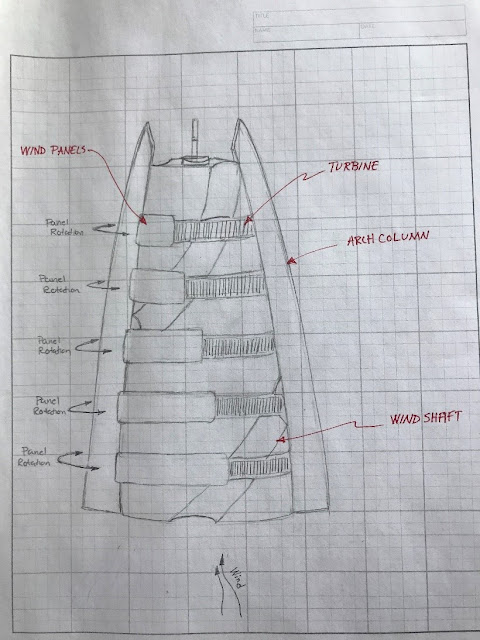Anemo Tower Phase 2
In the original presentation of
this project, some questioned the concept of covering the
turbines with the façade and leaving the turbines exposed along the wind shafts.
There was some concern that this design would not be the most efficient in
terms of capturing wind energy. To further improve this design, this study will
look at the implementation of wind panels and their effect on turbine
efficiency. To help achieve this, the Dynamo add-in within Revit will be used
to drive different parameters and improve parametric modeling. In addition to
Dynamo, this study will use Autodesk Flow Design to analyze wind and how it interacts
with the surface of the building.
Wind Panel
The original design
intent of this building was to control where the wind came in contact with the
turbine blades so that maximum efficiency could be achieved. The original
design consisted of turbines located every five floors and only exposed to the
outside air at the wind shafts. Turbines were covered by the façade so that
wind passing on either side of the building would not counteract the rotation
of the turbine. To make this design more efficient, we will implement wind
panels that will protect one side of the turbine from the wind. Each wind panel
will consist of the same glass façade as the exterior of the building and will
have the shape of a half circle so that half of the turbine may be protected. These panels will be capable of rotating around
the building so that they may be oriented parallel to the direction of the wind
at any given time. Each turbine level will be equipped with wind sensors so
that the optimal orientation of wind panels may be determined.
Wind Analysis
To better understand the flow of air around the building, Autodesk Flow Design was used. As seen in the figures below, a simplified envelop was used to represent the building's exterior. The colored lines represent the flow of air and its relative velocity. The colored surfaces represent the intensity of pressure in different locations of the building.
As seen below, the original theory that the highest wind velocity occurs on the sides of the building is in fact true. By implementing wind panels that will cover one side of the building, we can ensure a higher efficiency with our turbines.
Dynamo
In this project, dynamo was used to create the wind panels and control all building parameters from project 1. This helps simplify the project so that all changes can be made in one location as opposed to making changes in each individual family file.
To create the wind panels, a wind panel family was created within Revit. This family allows one to control panel height, top panel radius, bottom panel radius, and panel elevation. Within dynamo, the same equations that define the building's exterior were used to define the top radius of the panel and the bottom radius of the panel. these functions allow the panels to match the curvature of the building at all elevations.

In addition to wind panel creation, all other components including turbines, arch columns and the building facade are automatically updated by changing the user inputs at the beginning of the dynamo program.
Lastly, dynamo was used to help create a building animation. the rotation angle of the wind panel and turbines were defined by an equation relating the rotation to a specified time step. This action allows us to easily define each frame of an animation by increasing the frame counter incrementally until an appropriate amount of frames are created. This function does require the user to render each frame by hand making this process very tedious still. With more time, this process could be improved by including the rendering process within dynamo.
Building Animation
Project Presentation
References
AutoDesk Revit, AutoDesk Flow Design, Dynamo
https://www.autodesk.com